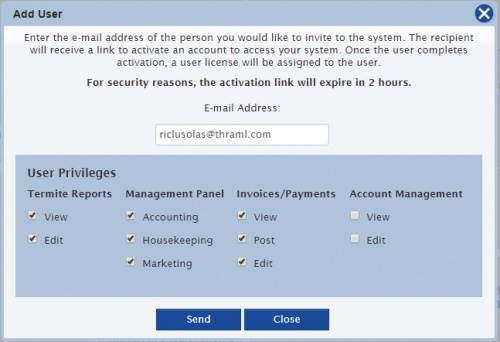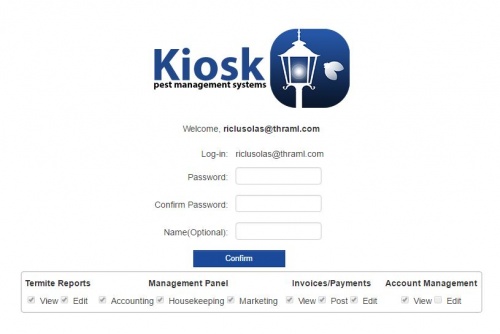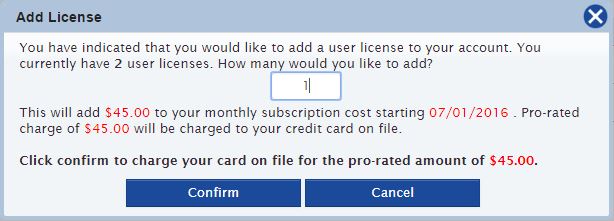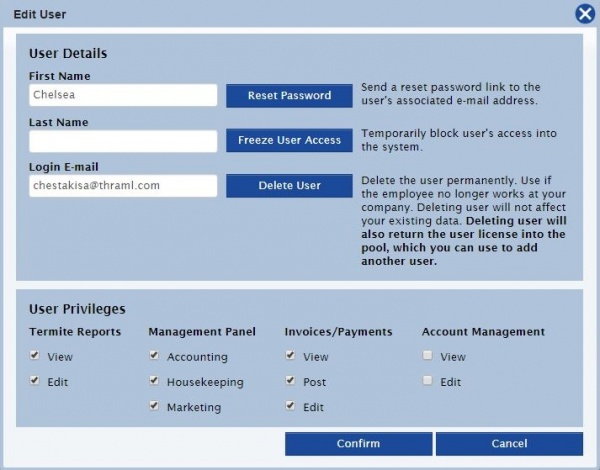Account Management
Account Management for all users is located on the upper right corner under the user's name and email.
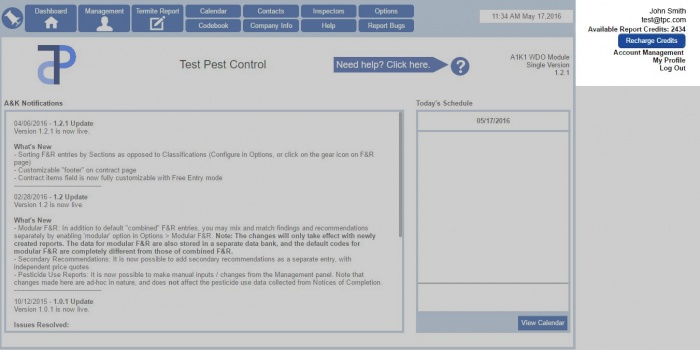
For a single user, the Account Management allows you to purchase credits, view statements, as well as upgrading to an Enterprise account.
Account Management for Single Users will look like this:
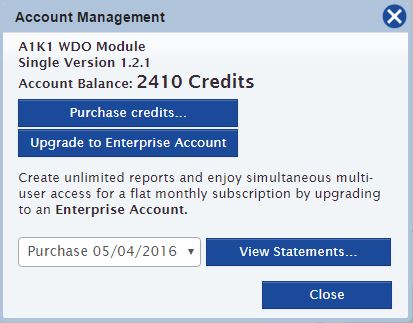
Contents
Account Management - Enterprise Account
An Enterprise Account is useful especially for companies that write many reports. When upgrading, users can create unlimited reports and add multiple users to access the account.
The Account Management looks different in the Enterprise version.
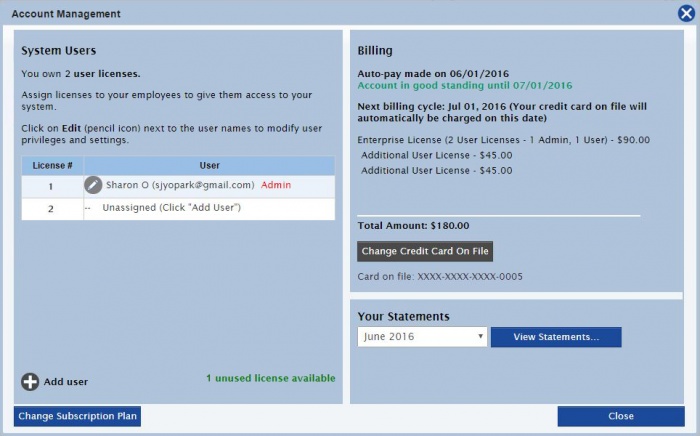
How to Add More Users
Note that adding users is not the same as adding licenses. When you first start out, you have 2 licenses available, the current user included. You can add more users until you have 0 licenses.
- Add a user by clicking on
 Add User on the bottom left corner.
Add User on the bottom left corner. - This will prompt you to input the e-mail address of the new user. Specify the privileges of the user by checking or unchecking the desired categories.
- When you finish, click Send. The activation link will send to the e-mail address of the new user and will expire in 2 hours. The user will need to make a password for their new account.
How to Add More Licenses
- Click on
, then Manage User Licenses.
- Click on
 Purchase additional user licenses, and input how many licenses you would like to add.
Purchase additional user licenses, and input how many licenses you would like to add. - When you click Confirm, the price of another license will be automatically added to your monthly subscription.
How to Edit a User (as an Admin)
As an administrator, you can edit the users linked to the account.
By clicking on the ![]() icon next to the user's email address, you have the option to change user details like name, email, passwords, and privileges they have.
icon next to the user's email address, you have the option to change user details like name, email, passwords, and privileges they have.
In addition, you can temporarily block the user's access into the system (Freeze User Access), or delete the user off the account. Doing this will refund the user license so you can add another user.
You can only edit other users as an Administrator; to a non administrator, all these options will appear grayed out.
Cancel Subscription
Click on . You can cancel your Enterprise subscription by clicking Cancel Subscription, then
.