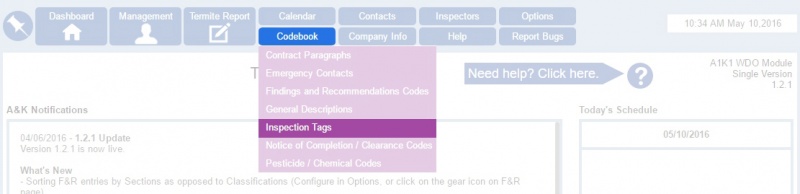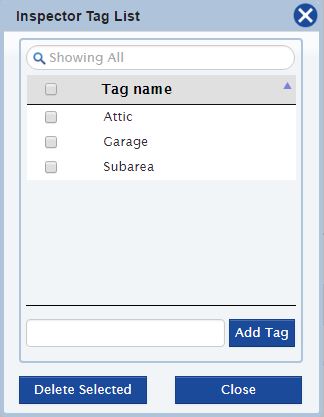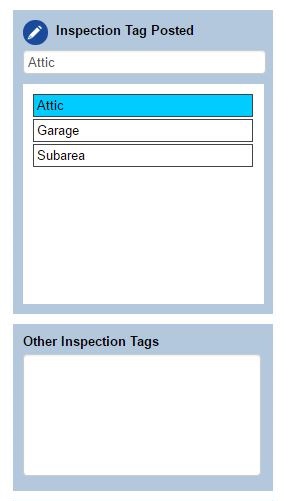Inspection Tags
From Kiosk Documentations
How to Create Custom Inspection Tags
- Hover over Codebook in the top navigation panel, then select Inspection Tags.
- Simply input the tag name in the text box located on the bottom, then click
to save it in the list.
- To delete an entry, check the small box to the left of the tag name and click
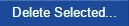 . You may check more than one box to delete at the same time.
. You may check more than one box to delete at the same time.