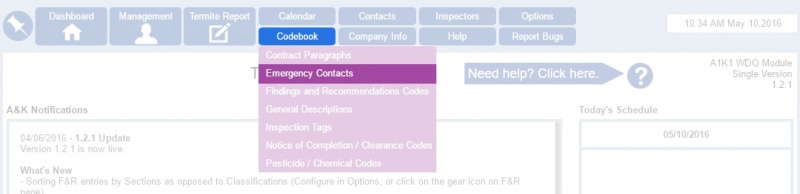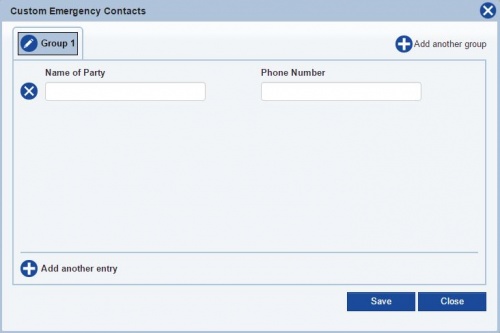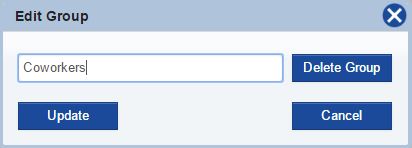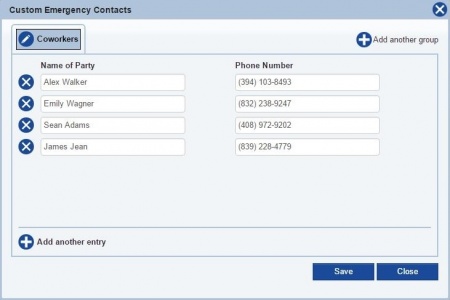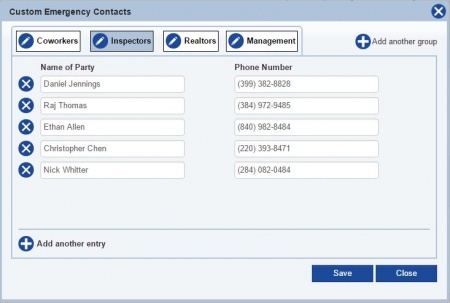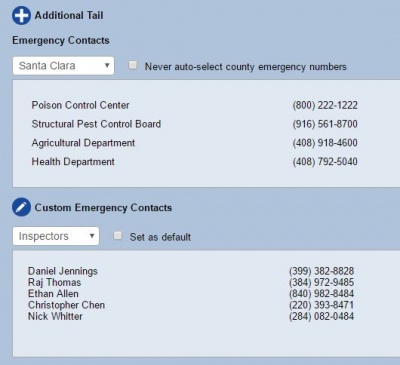Emergency Contacts
From Kiosk Documentations
Users have an option to enter their own custom Emergency Contacts to the termite report in addition to the county numbers.
Contents
How to Add a New Emergency Contact
- Open the Emergency Contacts window by hovering over Codebook in the Navigation Panel and clicking Emergency Contacts.
- Edit the group name at the top by clicking on the
 icon, then click Update.
icon, then click Update. - Input the contact information. You can add multiple contacts in the group by clicking on
 Add another entry at the bottom left.
Add another entry at the bottom left. - You may also add more groups.
- Click
when finished.
Using Emergency Contacts in Termite Reports
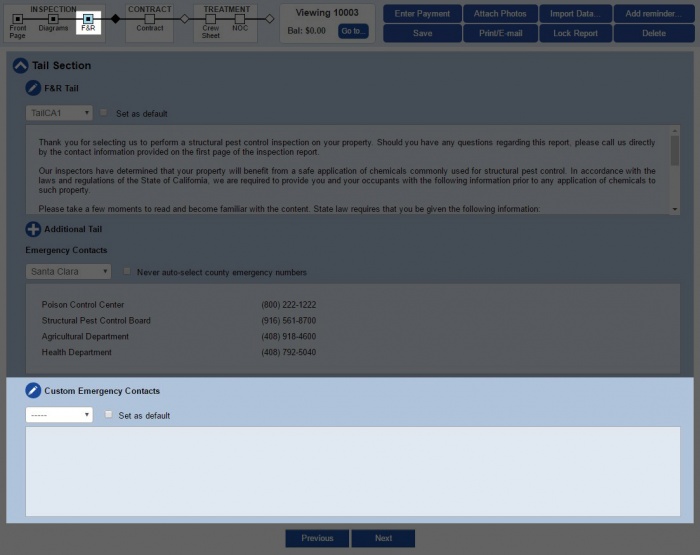
To effectively use your custom Emergency Contacts in termite reports, you can go through the process until you reach the Findings & Recommendations section (F&R), or you can skip directly to the step by clicking on the square box under F&R in the process line located at the top.
- Scroll down to Custom Emergency Contacts in the Tail Section, press the drop down arrow and click on the group you want to select.
- The contacts are automatically filled out in the section.
- If you wish to keep the contacts as the default for every termite report, check the mini box on the right (Doing this will not effect previous reports).
- You may also edit and add new contacts right then and there by clicking on the
 icon next to Custom Emergency Contacts.
icon next to Custom Emergency Contacts.
Managing Emergency Contacts
To delete a contact, click the ![]() icon to the left of the name.
icon to the left of the name.
To delete a group, click on the ![]() icon next to the group name and click Delete Group.
icon next to the group name and click Delete Group.