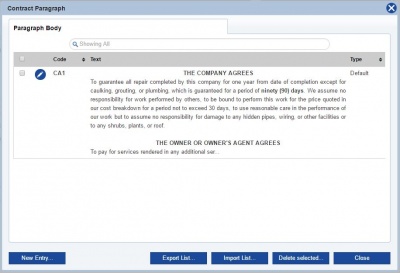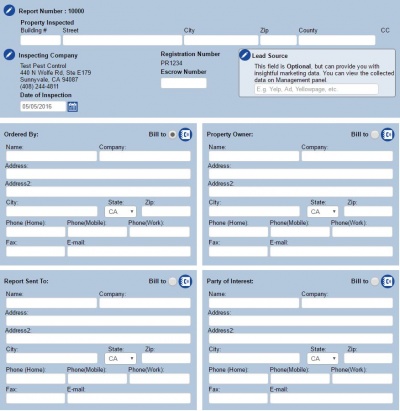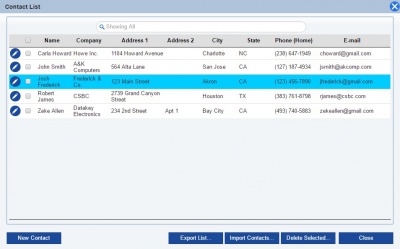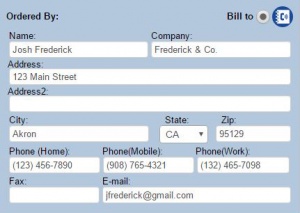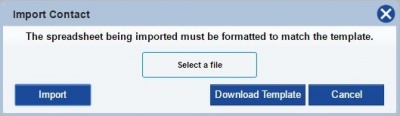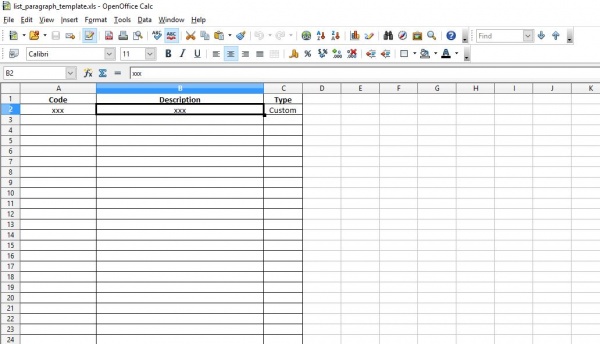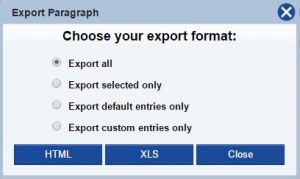Contract Paragraphs
From Kiosk Documentations
Revision as of 18:20, 10 May 2016 by Lance (Talk | contribs) (→How to Add a New Contract Paragraph)
Users can add and edit Contract Paragraphs to best fit their needs.
Contents
How to Add a New Contract Paragraph
- Open the Contact Paragraph window by hovering over Codebook in the Navigation Panel and clicking Contact Paragraph.
- Click
on the bottom left.
- Input the contact information.
- Click
when finished.
Using Contacts in Termite Reports
When creating a new Termite Report, notice the phonebook icon ![]() on the top right corners of some categories.
This signifies that you can use your preloaded contacts to fill out some categories, saving time and energy.
on the top right corners of some categories.
This signifies that you can use your preloaded contacts to fill out some categories, saving time and energy.
- Press
 to open the Contacts window.
to open the Contacts window. - Click directly on the contact you want to choose.
- The Contacts window will disappear, and in its place, the category will be filled out with the corresponding contact information.
Managing Contract Paragraphs
To edit a paragraph, click on the ![]() icon next to the entry you want to edit.
icon next to the entry you want to edit.
To delete a paragraph, check the small box to the left side of the ![]() icon, then click
icon, then click ![]() . You may check more than one entry at a time.
. You may check more than one entry at a time.
Importing Contract Paragraphs
- Click
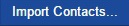 on Contract Paragraphs.
on Contract Paragraphs. - If you have already downloaded the Paragraphs template, you may skip this step. If you haven't, click DOWNLOAD TEMPLATE. You MUST format the spreadsheet correctly for the import to work.
If you do not have the program Microsoft Excel, you can download the free spreadsheet program from Open Office here.
- 3. The template will begin downloading. Click the file on the bottom bar of your browser to continue.
- 4. Fill out the spreadsheet following the outlined categories. When you have finished, make sure to save.
- 5. Go back to TermiteKiosk. Now, at the Import Paragraph Body screen, click SELECT A FILE and locate the saved document in your computer, and open.
- 6. Click IMPORT
All the contents from the spreadsheet will appear individually in the Contract Paragraphs.