Difference between revisions of "Custom F&R Codes"
From Kiosk Documentations
| Line 17: | Line 17: | ||
== Improving for importing your Finding & Recommendation == | == Improving for importing your Finding & Recommendation == | ||
| − | + | In our software “TermiteKiosk” select Code Book click on Finding & & Recommendation Codes. <br> | |
Next, select “Import List” then download Template '''Note: template is in Excel format.''' <br> | Next, select “Import List” then download Template '''Note: template is in Excel format.''' <br> | ||
Revision as of 16:55, 30 October 2015
Custom F&R Codes
If you would like to create your own custom F&R code to use repeatedly in the future, either by editing an existing code or creating one entirely new, there are two ways to achieve this task.
From Navigation Bar
Click on Codebook > Findings and Recommendations Codes.
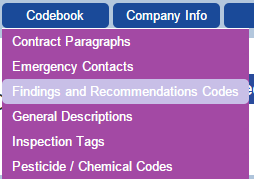
Select tab F&R.
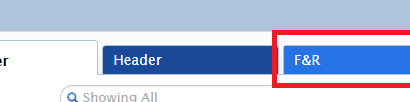
To create a custom entry by editing a default or existing code, click on the pencil icon next to the entry you wish to use.
![]()
Make your changes and click "Save As..." to save it under a new code name.
Improving for importing your Finding & Recommendation
In our software “TermiteKiosk” select Code Book click on Finding & & Recommendation Codes.
Next, select “Import List” then download Template Note: template is in Excel format.