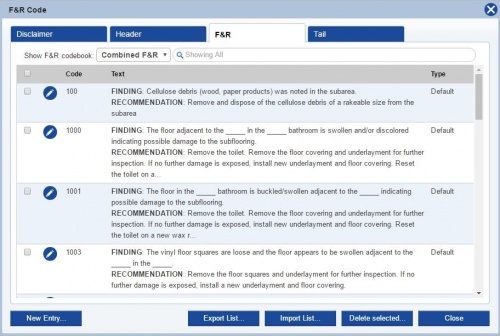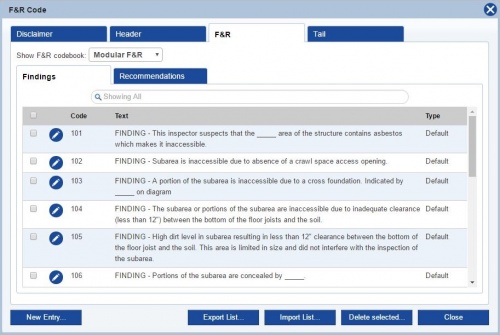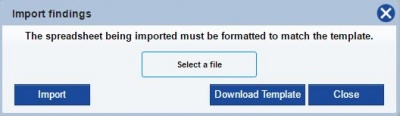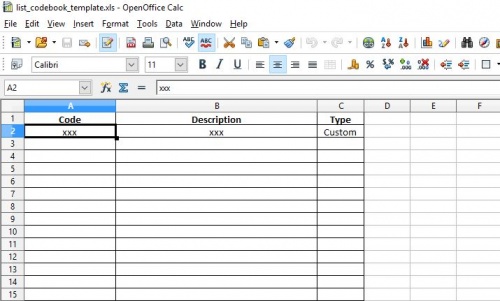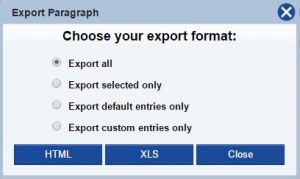Difference between revisions of "Custom F&R Codes"
From Kiosk Documentations
(→Importing F&R Codes) |
(→Importing F&R Codes) |
||
| Line 19: | Line 19: | ||
:3. The template will begin downloading. Click the file on the bottom bar of your browser to continue. | :3. The template will begin downloading. Click the file on the bottom bar of your browser to continue. | ||
:4. Fill out the spreadsheet following the outlined categories. When you have finished, make sure to save.<br> | :4. Fill out the spreadsheet following the outlined categories. When you have finished, make sure to save.<br> | ||
| − | '''Note:'''''Type'' column in the template can be disregarded.<br><br>[[File:Templatefr.JPG|500px]]<br><br> | + | '''Note:''' ''Type'' column in the template can be disregarded.<br><br>[[File:Templatefr.JPG|500px]]<br><br> |
:5. Go back to TermiteKiosk. Now, at the Import Findings screen, click SELECT A FILE and locate the saved document in your computer, and open. | :5. Go back to TermiteKiosk. Now, at the Import Findings screen, click SELECT A FILE and locate the saved document in your computer, and open. | ||
:6. Click IMPORT | :6. Click IMPORT | ||
Revision as of 17:45, 19 May 2016
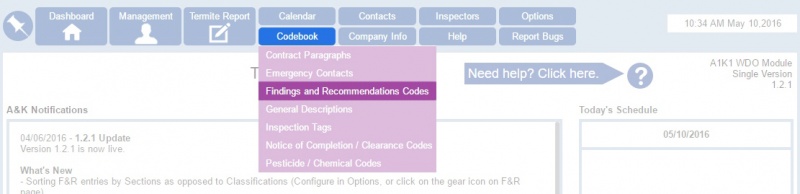
Users can customize and input their own F&R codes to use in the termite reports.
How to Create Custom F&R Codes
- Hover over Codebook in the Navigation Panel and click on Findings and Recommendations Codes
- Click on the F&R tab
- Click on
on the bottom left, then input your information in the corresponding text boxes.
- By default, the Findings are combined with the Recommendations. If you wish to separate them into categories, click on the drop down menu at the top and select Modular F&R.
- Alternatively you can change the default in Options in the General section.
Importing F&R Codes
- Click Import List on the F&R Codes list
- If you have already downloaded the Findings template, you may skip this step. If you haven't, click DOWNLOAD TEMPLATE. You MUST format the spreadsheet correctly for the import to work.
If you do not have the program Microsoft Excel, you can download the free spreadsheet program from Open Office here.
- 3. The template will begin downloading. Click the file on the bottom bar of your browser to continue.
- 4. Fill out the spreadsheet following the outlined categories. When you have finished, make sure to save.
Note: Type column in the template can be disregarded.
- 5. Go back to TermiteKiosk. Now, at the Import Findings screen, click SELECT A FILE and locate the saved document in your computer, and open.
- 6. Click IMPORT