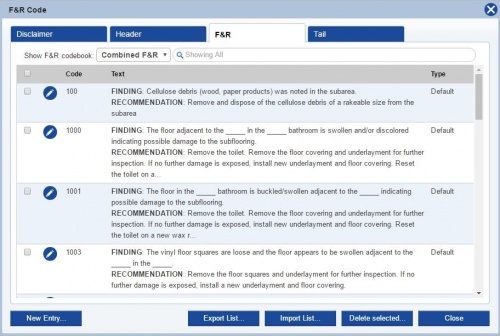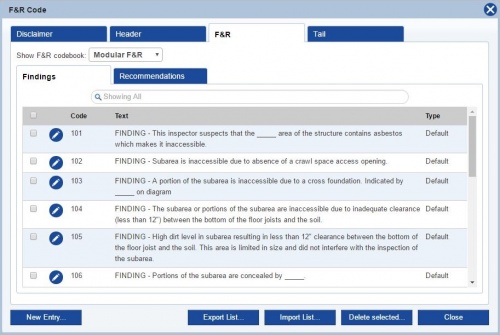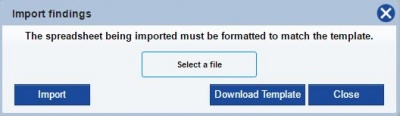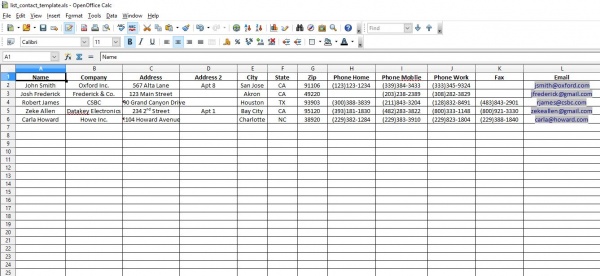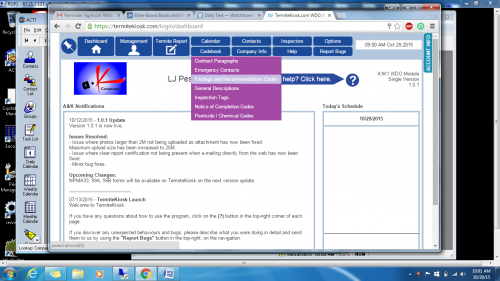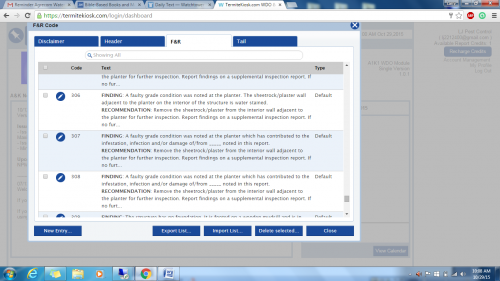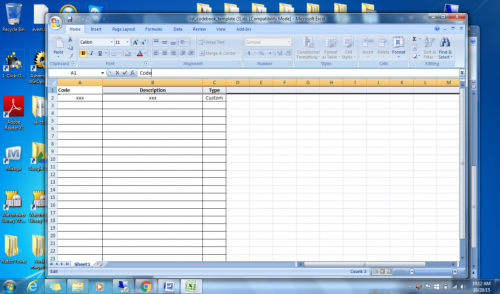Difference between revisions of "Custom F&R Codes"
From Kiosk Documentations
(→Importing F&R Codes) |
|||
| Line 14: | Line 14: | ||
== Importing F&R Codes == | == Importing F&R Codes == | ||
| − | #Click '''Import List''' on the F&R Codes list<br><br>[[File: | + | #Click '''Import List''' on the F&R Codes list<br><br>[[File:Importfr.JPG|400px]]<br><br> |
#If you have already downloaded the Findings template, you may skip this step. If you haven't, click DOWNLOAD TEMPLATE. You '''MUST''' format the spreadsheet correctly for the import to work.<br> | #If you have already downloaded the Findings template, you may skip this step. If you haven't, click DOWNLOAD TEMPLATE. You '''MUST''' format the spreadsheet correctly for the import to work.<br> | ||
''If you do not have the program Microsoft Excel, you can download the free spreadsheet program from Open Office <u>'''[https://www.openoffice.org/download/index.html here]'''</u>.'' | ''If you do not have the program Microsoft Excel, you can download the free spreadsheet program from Open Office <u>'''[https://www.openoffice.org/download/index.html here]'''</u>.'' | ||
Revision as of 18:12, 16 May 2016
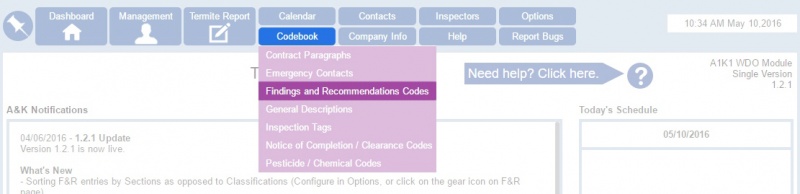
Users can customize and input their own F&R codes to use in the termite reports.
Contents
How to Create Custom F&R Codes
- Hover over Codebook in the Navigation Panel and click on Findings and Recommendations Codes
- Click on the F&R tab
- Click on
on the bottom left, then input your information in the corresponding text boxes.
- By default, the Findings are combined with the Recommendations. If you wish to separate them into categories, click on the drop down menu at the top and select Modular F&R.
- Alternatively you can change the default in Options in the General section.
Importing F&R Codes
- Click Import List on the F&R Codes list
- If you have already downloaded the Findings template, you may skip this step. If you haven't, click DOWNLOAD TEMPLATE. You MUST format the spreadsheet correctly for the import to work.
If you do not have the program Microsoft Excel, you can download the free spreadsheet program from Open Office here.
- 3. The template will begin downloading. Click the file on the bottom bar of your browser to continue.
- 4. Fill out the spreadsheet following the outlined categories. When you have finished, make sure to save.
- 5. Go back to TermiteKiosk. Now, at the Import Findings screen, click SELECT A FILE and locate the saved document in your computer, and open.
- 6. Click IMPORT
Improving for importing your Finding & Recommendation
In our software “TermiteKiosk” select Code Book click on Finding & & Recommendation Codes.
Next, select “Import List” then download Template Note: template is in Excel format.
At this point you simply copy your Finding/Recommendations on to the template.
You may want to copy 20 to 30 codes at a time be sure to click on "Wrap Text" in Excel toolbar.
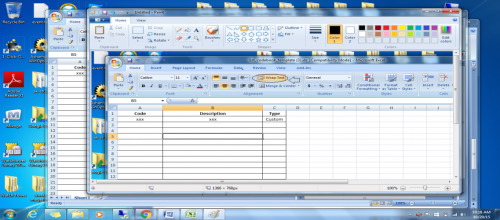
Example of Template when codes added
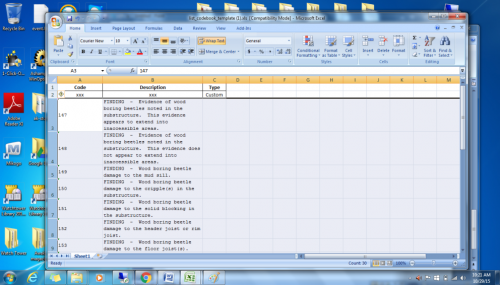
Wants you saved the file on your desktop in "TermiteKiosk" select import list.Choose file to upload into software.
Note:for your codes you will se on the right "custom."