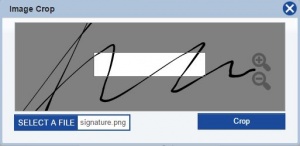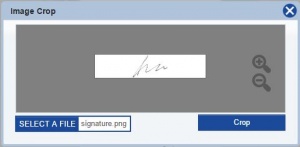Difference between revisions of "Inspectors"
From Kiosk Documentations
(→How to Add a New Inspector) |
|||
| Line 9: | Line 9: | ||
#Input the inspector information. | #Input the inspector information. | ||
#Import a signature as an image file (.jpg, .png, .gif, .tif, .bmp) | #Import a signature as an image file (.jpg, .png, .gif, .tif, .bmp) | ||
| − | #Position the signature to fit in the white box by dragging the image, and/or clicking the magnifying glass on the right to zoom in and out. | + | #Position the signature to fit in the white box by dragging the image, and/or clicking the magnifying glass on the right to zoom in and out.<br><br>[[File:Signature1.JPG|300px]][[File:Signature2.JPG|300px]] |
#CROP when the signature is aligned. | #CROP when the signature is aligned. | ||
#Click [[File:save.JPG]] when finished. | #Click [[File:save.JPG]] when finished. | ||
Revision as of 19:26, 6 May 2016
Users can input Inspectors in the database to quickly and easily fill out Termite Reports.
How to Add a New Inspector
- Open the Inspectors window by clicking on Inspectors in the Navigation Panel.
- Click NEW INSPECTOR on the bottom left.
- Input the inspector information.
- Import a signature as an image file (.jpg, .png, .gif, .tif, .bmp)
- Position the signature to fit in the white box by dragging the image, and/or clicking the magnifying glass on the right to zoom in and out.
- CROP when the signature is aligned.
- Click
when finished.
To edit an inspector, click on the ![]() icon next to the entry you want to edit.
icon next to the entry you want to edit.
To delete an inspector, check the small box to the left side of the names, then click ![]() . You may check more than one entry at a time.
. You may check more than one entry at a time.