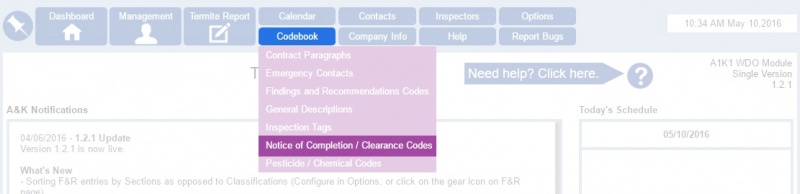Difference between revisions of "Notice of Completion/Clearance codes"
From Kiosk Documentations
(Created page with "800px") |
|||
| (4 intermediate revisions by the same user not shown) | |||
| Line 1: | Line 1: | ||
[[File:Noccodes.jpg|800px]] | [[File:Noccodes.jpg|800px]] | ||
| + | |||
| + | Create custom Notice of Completion/Clearance codes.<br> | ||
| + | |||
| + | ==How to Create Custom NOC/Clearance Codes== | ||
| + | #Simply hover over '''Codebook''' in the top navigation panel, and select '''Notice of Completion / Clearance Codes'''. | ||
| + | #Click [[File:Newentry.JPG]] and input your custom code. | ||
| + | #When completed, don't forget to [[File:Save.JPG]]. | ||
| + | |||
| + | |||
| + | ==Using Custom NOC/Clearnace Codes in the Termite Report== | ||
| + | These codes can be used in the final section of the Termite Report (NOC section), whenever it says '''Additional Notes'''.<br><br>[[File:Additionalnotes.JPG|800px]]<br><br> | ||
| + | Click on the drop down arrow to select a custom code out of your existing codes. You can check the small box on the right to make it a default code for every termite report your write from now on.<br> | ||
| + | Alternatively, you may also create custom codes by clicking on the [[File:Edit.png]] icon, left of '''Additional Notes'''. | ||
Latest revision as of 18:23, 6 June 2016
Create custom Notice of Completion/Clearance codes.
How to Create Custom NOC/Clearance Codes
- Simply hover over Codebook in the top navigation panel, and select Notice of Completion / Clearance Codes.
- Click
and input your custom code.
- When completed, don't forget to
.
Using Custom NOC/Clearnace Codes in the Termite Report
These codes can be used in the final section of the Termite Report (NOC section), whenever it says Additional Notes.
Click on the drop down arrow to select a custom code out of your existing codes. You can check the small box on the right to make it a default code for every termite report your write from now on.
Alternatively, you may also create custom codes by clicking on the ![]() icon, left of Additional Notes.
icon, left of Additional Notes.