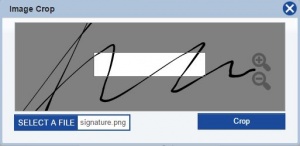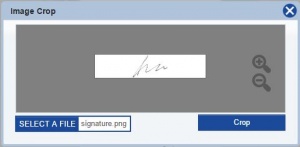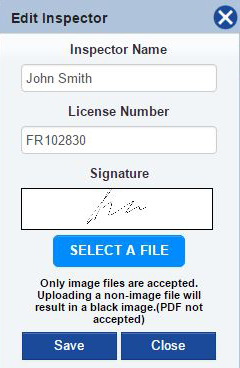Difference between revisions of "Frequently Asked Questions"
From Kiosk Documentations
| Line 1: | Line 1: | ||
'''How do I save my report as a PDF?'''<br> | '''How do I save my report as a PDF?'''<br> | ||
| + | ---- | ||
'''How do I import an inspector signature?'''<br> | '''How do I import an inspector signature?'''<br> | ||
#When importing the signature, make sure to sign with a dark black pen or Sharpie and scan. Then import the signature as an image file (.jpg, .png, .gif, .tif, .bmp). | #When importing the signature, make sure to sign with a dark black pen or Sharpie and scan. Then import the signature as an image file (.jpg, .png, .gif, .tif, .bmp). | ||
| Line 7: | Line 8: | ||
#Click [[File:save.JPG]] when finished. | #Click [[File:save.JPG]] when finished. | ||
| + | ---- | ||
'''How do I import my own F&R codes?'''<br> | '''How do I import my own F&R codes?'''<br> | ||
| + | ---- | ||
'''How do I add my company logo?'''<br> | '''How do I add my company logo?'''<br> | ||
| + | |||
| + | ---- | ||
Revision as of 20:44, 15 June 2016
How do I save my report as a PDF?
How do I import an inspector signature?
- When importing the signature, make sure to sign with a dark black pen or Sharpie and scan. Then import the signature as an image file (.jpg, .png, .gif, .tif, .bmp).
- Position the signature to fit in the white box by dragging the image, and/or clicking the magnifying glass on the right to zoom in and out.
- Crop when the signature is aligned.
- Click
when finished.
How do I import my own F&R codes?
How do I add my company logo?