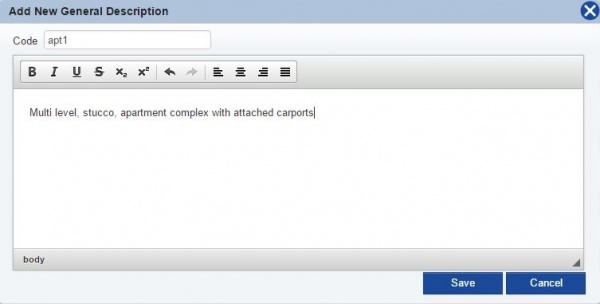Difference between revisions of "General Description"
(→How to Add General Descriptions) |
(→How to Edit General Descriptions) |
||
| Line 20: | Line 20: | ||
TermiteKiosk allows users to make instant editing, writing and deleting items on the web.<br> | TermiteKiosk allows users to make instant editing, writing and deleting items on the web.<br> | ||
Clicking on the [[File:Edit.png]] icon on the left side, user may '''edit''' the text on the “Description Edit” window. <br><br> | Clicking on the [[File:Edit.png]] icon on the left side, user may '''edit''' the text on the “Description Edit” window. <br><br> | ||
| + | |||
| + | To overwrite the Code, click [[File:Save.JPG]]. If you wish to save a new code while keeping the original code prior to editing, click SAVE AS, then input a new code name.<br> | ||
[[File:Save As Code.jpg|600px]]<br> | [[File:Save As Code.jpg|600px]]<br> | ||
| − | |||
== On the Desktop == | == On the Desktop == | ||
If you have a large set of description items and multiple changes has to be made, it is more efficient to work with HTML or XLS files on the desktop. You may export the selected items and download HTML or Excel template. After, editing, save the template and upload the new description list by clicking import list. It is crucial to make no changes on the template (format). Otherwise, it wouldn’t be saved. | If you have a large set of description items and multiple changes has to be made, it is more efficient to work with HTML or XLS files on the desktop. You may export the selected items and download HTML or Excel template. After, editing, save the template and upload the new description list by clicking import list. It is crucial to make no changes on the template (format). Otherwise, it wouldn’t be saved. | ||
Revision as of 22:43, 17 May 2016
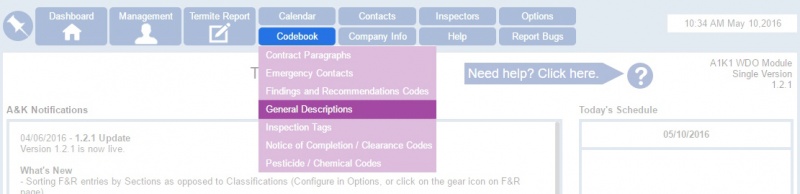
Click on Codebook > General Descriptions.
General Descriptions are the list of property description for the termite inspection report.
TermiteKiosk provides numerous property listings with descriptions, but you may also delete existing items or input your own custom descriptions.
Contents
Usage
Upon clicking General Description in the Codebook located on the navigation panel at the top, a window will pop out.
Typing in the search bar, users can find the items by code, text, and type (Default or Custom).
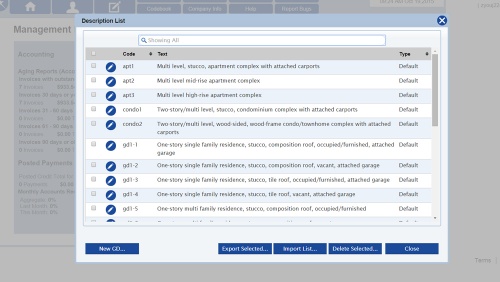
How to Add General Descriptions
- Open General Description in the Codebook.
- Click (NEW GD...) on the bottom left corner.
- Input the code in the top bar and write the description in the big area below.
- When you are finished, make sure to
How to Edit General Descriptions
TermiteKiosk allows users to make instant editing, writing and deleting items on the web.
Clicking on the ![]() icon on the left side, user may edit the text on the “Description Edit” window.
icon on the left side, user may edit the text on the “Description Edit” window.
To overwrite the Code, click . If you wish to save a new code while keeping the original code prior to editing, click SAVE AS, then input a new code name.
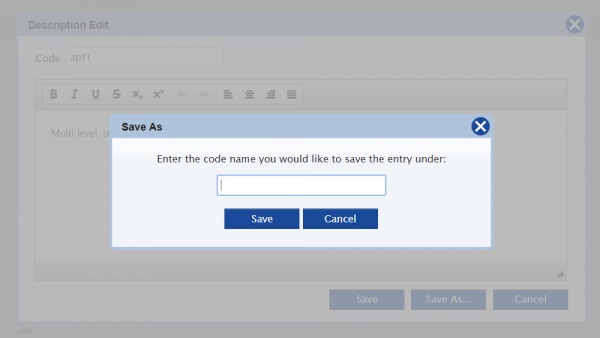
On the Desktop
If you have a large set of description items and multiple changes has to be made, it is more efficient to work with HTML or XLS files on the desktop. You may export the selected items and download HTML or Excel template. After, editing, save the template and upload the new description list by clicking import list. It is crucial to make no changes on the template (format). Otherwise, it wouldn’t be saved.