Difference between revisions of "General Description"
| Line 3: | Line 3: | ||
General Descriptions are the list of property description for the termite inspection report.<br> | General Descriptions are the list of property description for the termite inspection report.<br> | ||
TermiteKiosk provides numerous property listings with descriptions, but you may also delete existing items or input your own custom descriptions. | TermiteKiosk provides numerous property listings with descriptions, but you may also delete existing items or input your own custom descriptions. | ||
| − | |||
== '''Usage''' == | == '''Usage''' == | ||
Revision as of 21:14, 17 May 2016
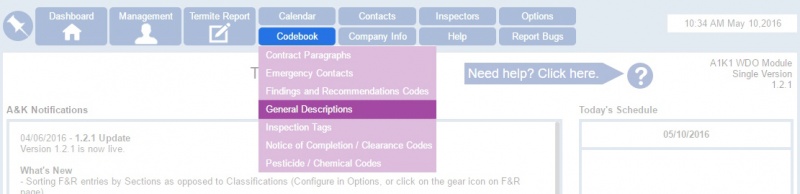
Click on Codebook > General Descriptions.
General Descriptions are the list of property description for the termite inspection report.
TermiteKiosk provides numerous property listings with descriptions, but you may also delete existing items or input your own custom descriptions.
Usage
Under Codebook dropdown menu, you may click General Description menu.
Then pop-up window will show on the screen and provides Description List.
Typing in the search bar, users can locate the items by code, text, and type (Default or Custom).
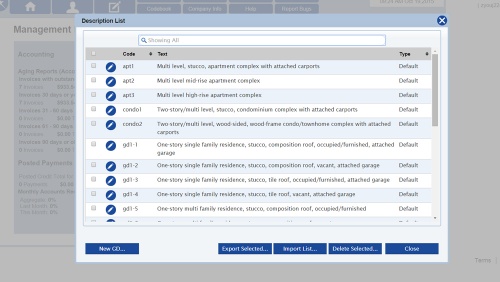
On the Web
TermiteKiosk allows users to make instant editing, writing and deleting items on the web.
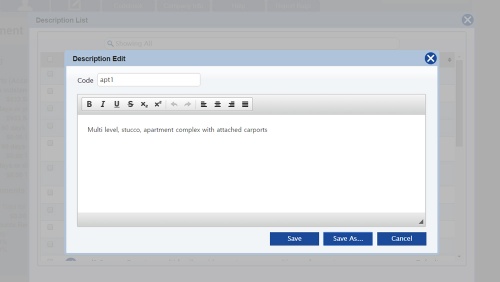
Clicking “pencil icon”![]() on the left side, user may edit the text on the “Description Edit” window.
on the left side, user may edit the text on the “Description Edit” window.
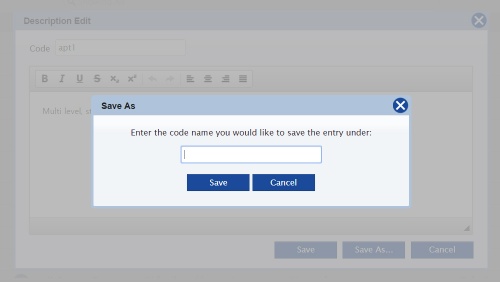
In order to change Code, user may “Save As….” and type the new code that user wish to.
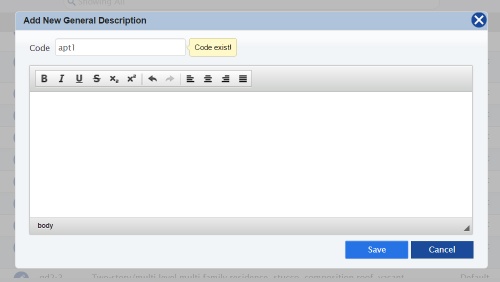
“New GD…” [New General Description] button allows you to create new code and text.
However, if you type in existing code and save, warning pop-up will show and will not save the new description.
In order to delete, select the items by clicking the check box and push “Delete Selected….” box on the bottom right.
On the Desktop
If you have a large set of description items and multiple changes has to be made, it is more efficient to work with HTML or XLS files on the desktop. You may export the selected items and download HTML or Excel template. After, editing, save the template and upload the new description list by clicking import list. It is crucial to make no changes on the template (format). Otherwise, it wouldn’t be saved.